Using asset path string directly is not safe. What happens if you change the image file name or delete the image file.
In some cases, if the number of files is too large, too many must be defined in the pubspec.yaml file.
Setup Project Flutter
-
Step 1. Download and move this file BuildAssets.java into your project.
-
Step 2. Open file
pubspec.yaml
Add 2 lines, below line uses-material-design: true
# === Generated Code Start ===
# === Generated Code End ===
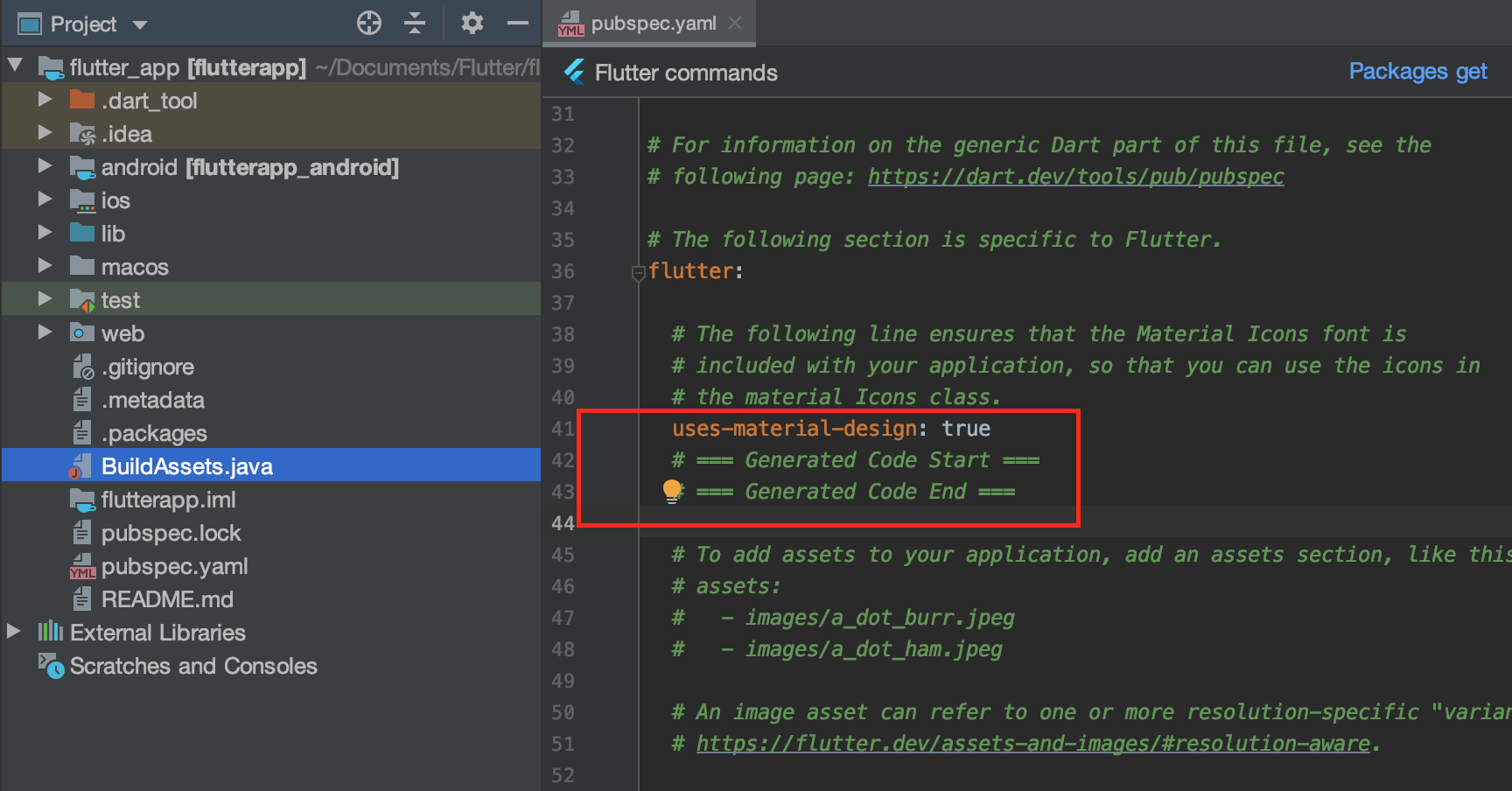
- Step 3. Open terminal and run
javac BuildAssets.java
java BuildAssets

- Step 4. Open
pubspec.yamland enjoy
Gen code
| CMD | Output |
|---|---|
| java BuildAssets JSON |
with command: % java BuildAssets JSON local.manager.reader_json.dart to gen file reader_json.dart into folder lib/local/manager/, the file is included static class ReaderJson 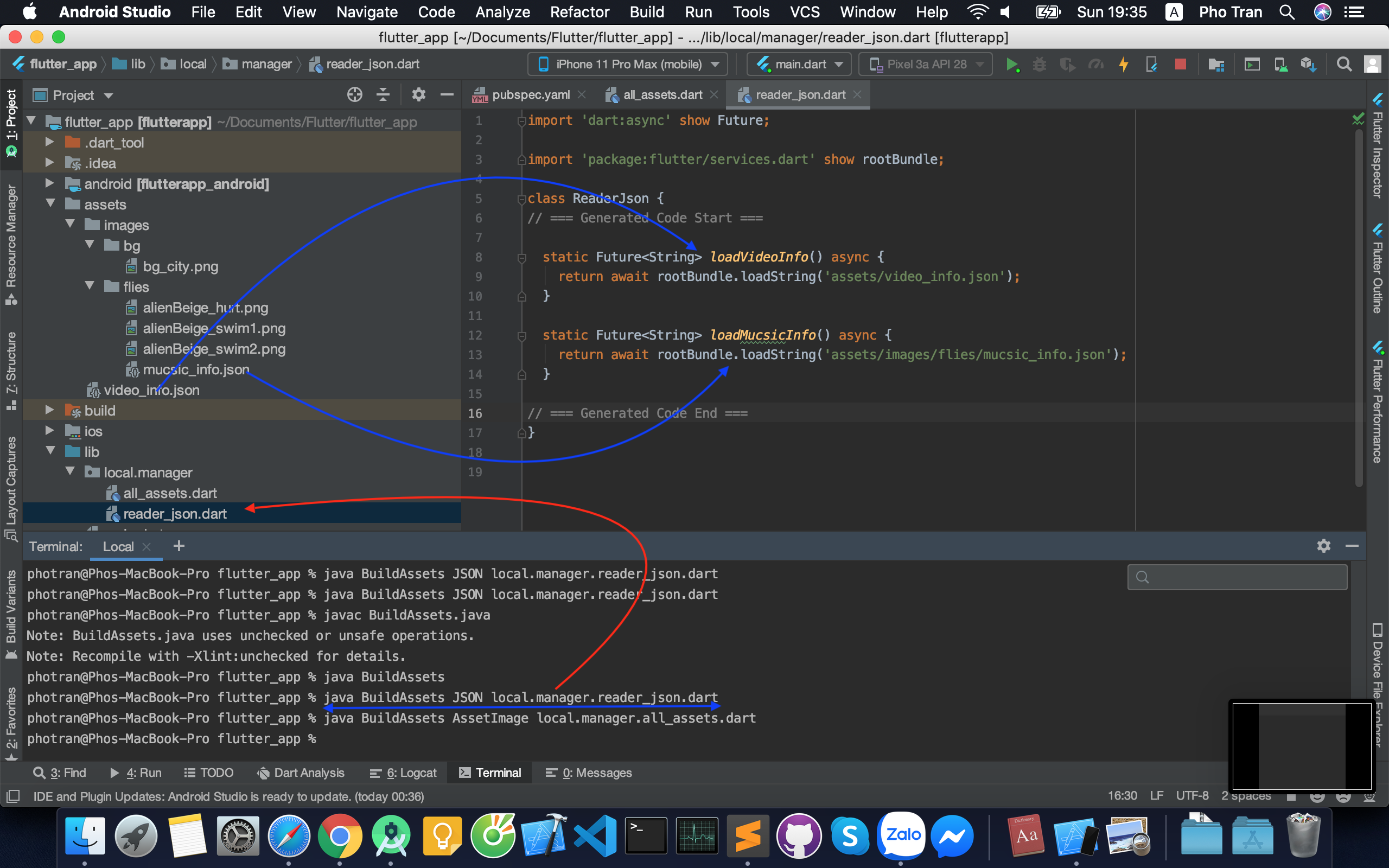 |
| java BuildAssets AssetImage |
with command: java BuildAssets AssetImage local.manager.all_assets.dart to gen file all_assets.dart into folder lib/local/manager/, the file is included static class AllAssets  |
Idea
The idea from Chromium source code:
BuildConfigGenerator.groovy gen code from build.gradle to create BUILD.gnfile.
https://chromium.googlesource.com/chromium/src/+/refs/heads/master/third_party/android_deps/buildSrc/src/main/groovy/BuildConfigGenerator.groovy
Tutorial
In Flutter Project
-
Create folder
assets\svgsand put all svg files into this folder.
-
File
pubspec.yamladded
flutter:
# The following line ensures that the Material Icons font is
# included with your application, so that you can use the icons in
# the material Icons class.
uses-material-design: true
# === Generated Code Start ===
# === Generated Code End ===
- Run
javac BuildAssets.java
java BuildAssets
-
Open files
pubspec.yamland check result
-
Run
java BuildAssets AssetImage svg_file.dart
- Open files
svg_file.dartand check result

Source code
https://github.com/ttpho/BuildAssets